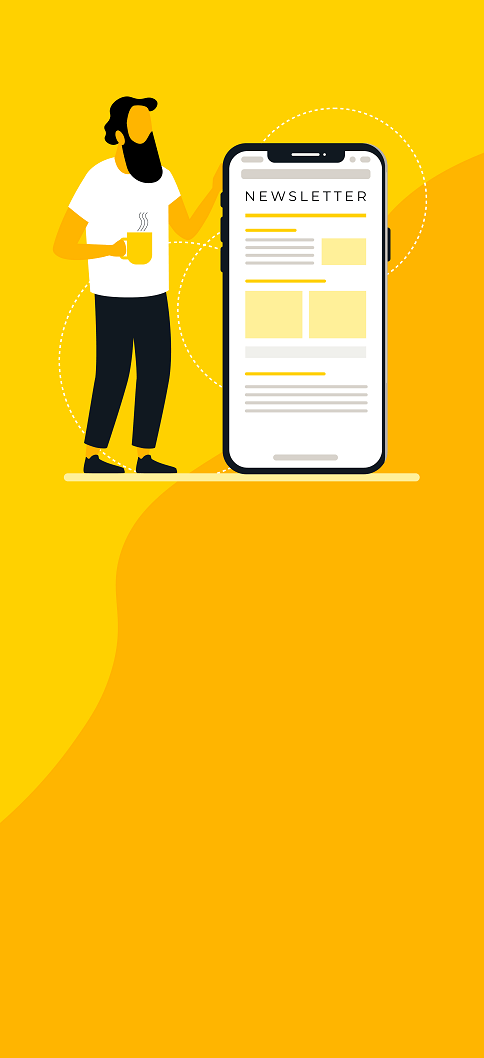Want your teams to avoid working on dull, repetitive tasks? Find out how automating them can save you a world of hassle:
People expect their services to be delivered quickly, without forgoing quality. To meet this demand, using a High-Velocity ITSM solution like Jira Service Management is an absolute must. But that’s only the first step in delivering value FAST for your teams.
A good way to improve service management and productivity in your teams is to utilise automations within your tasks.
What is automation in Jira Service Management?
Automation in JSM allows users to fully automate their service management processes, using a set of triggers, conditions and actions. Applying automations to your tasks can protect your teams from having to work on manual, repetitive tasks, saving them precious time and resources.
Automation’s a “no-code” feature, meaning anyone can create their own automation rules, regardless of their technical experience.
You can use automations to:
- Assign all tickets to a specific team member.
- Send periodic incident status updates to the relevant stakeholders.
- Identify assets that are out of warranty.
- Calculate incident priority based on service tier, impact and urgency.
- Automate change approvals or calculate change risk, based on impacted service or configuration items.
- Close parent change records if their sub-tasks have been completed.
To start applying automations to your tasks, you first need to understand the guidelines that are required of them, starting with their rules.
Note: Automations work in all versions of Jira Service Management, including Cloud and Data Center.
Automation rules in JSM
Rules help you automate actions within your system, based on any criteria you set for them, and are made up of three parts:
Triggers – They kick off the rule.
Conditions – They refine the rule.
Actions – They perform tasks on your site.
By combining them together, you can create rules that can do anything from calculating an incident’s priority based on impact and urgency, or reopening an issue if a customer comments on it after it’s been resolved.
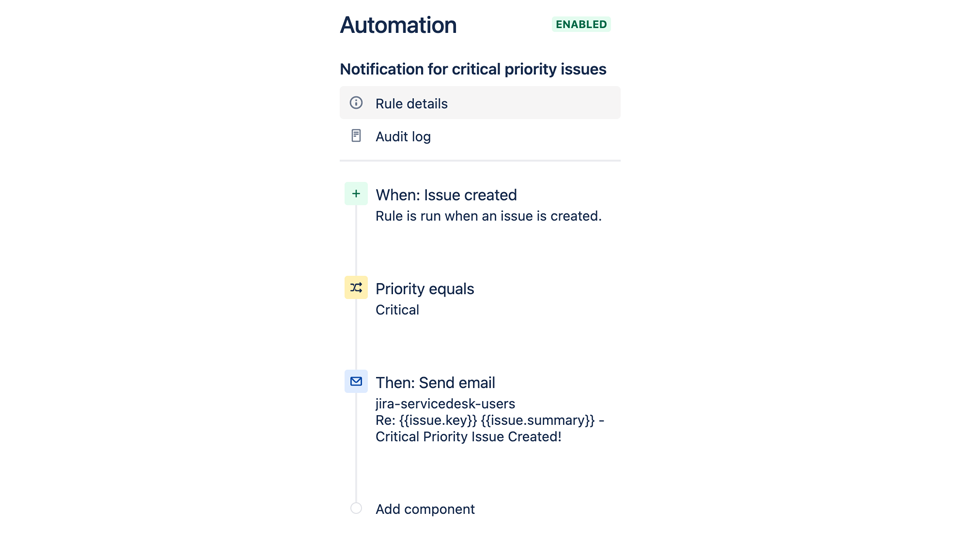
Triggers
They kick off the execution of your rules and will listen for events in Jira, such as when an issue is created, or a field value’s been changed. Triggers can be set to run on a schedule and customised before being applied to a rule.
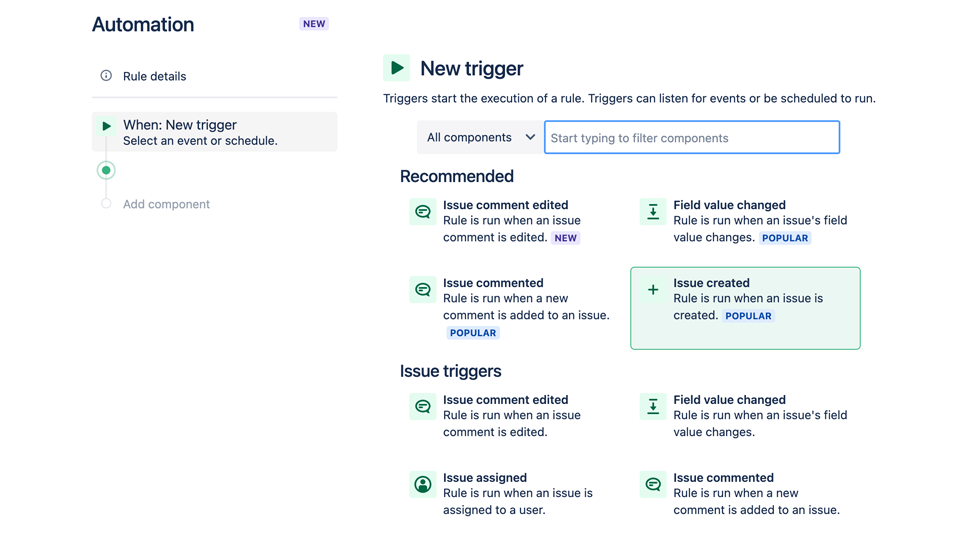
Conditions
They allow you to narrow the scope of your rules and must be met to keep them running. For example, you can set up a rule to only escalate an issue if it’s a high priority. If a condition fails, the rule will stop running, and no actions following the condition will be performed.
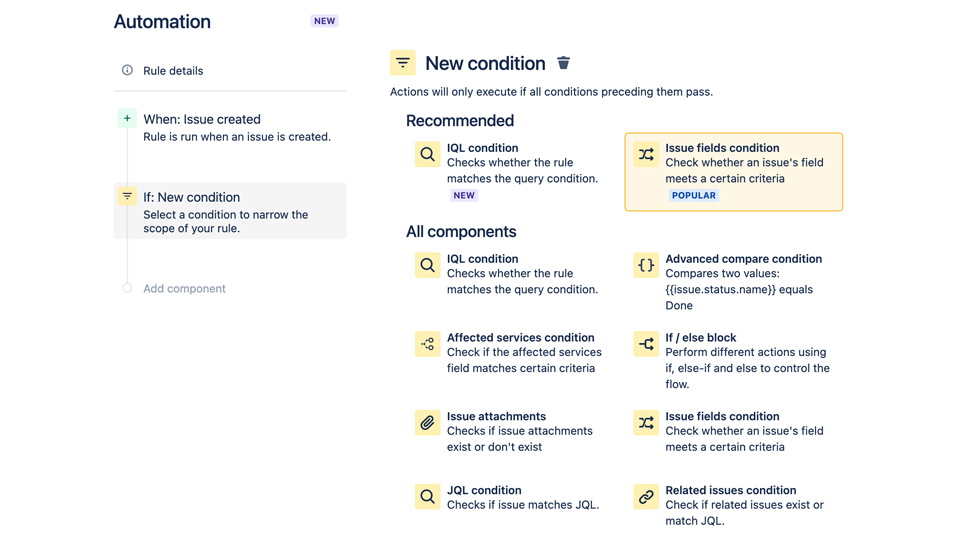
Actions
They execute your rules and allow you to automate tasks and change your site. They also enable you to perform tasks, such as editing a ticket, sending a notification, or creating sub-tasks.
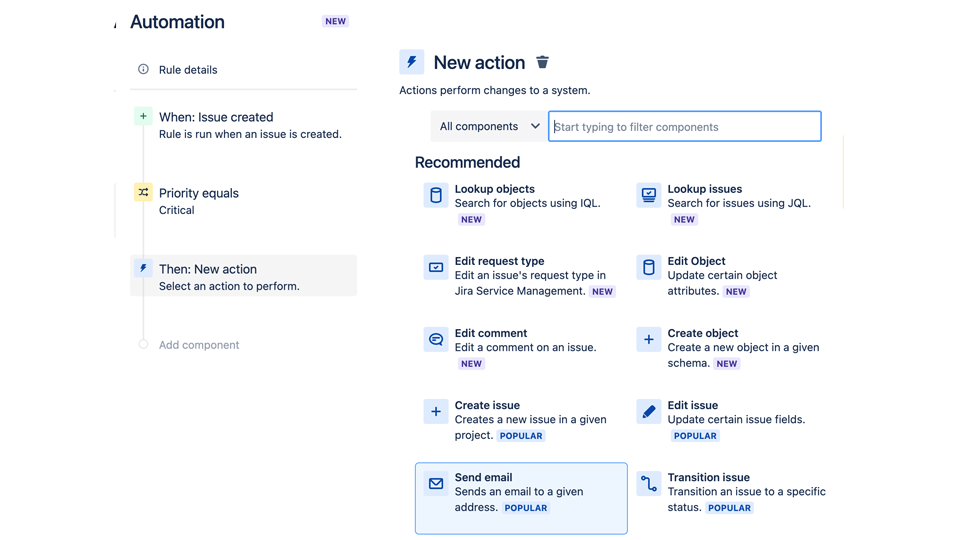
Related issues
Issues in Jira either contain sub-tasks or links to other issues using certain relationships. This means when you’re using automation, your actions need to apply to not only the source issue that triggered the rule but also any related issues.
Special Actions and Conditions are available to create powerful rules that work across complex issue relationships, such as seeing all sub-tasks of a parent change record resolved.
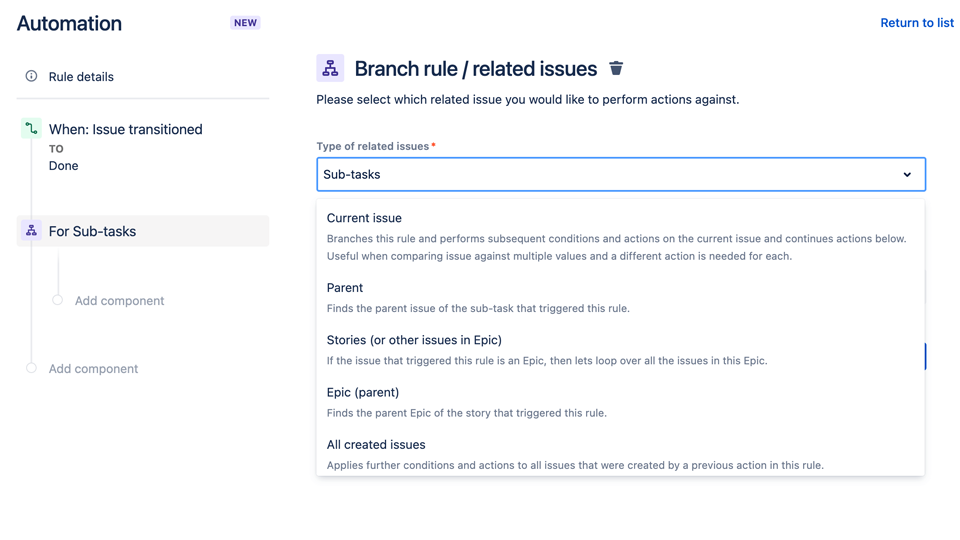
Smart values
They allow you to access and manipulate a wider range of issue data within your site, adding more power and complexity to your rules. Smart values allow you to access issue data within Jira, such as sending Slack messages that include the issue key and summary: .
Audit log
All your rules will have an audit log you can review to see when the rule was triggered, the result of the execution, and any actions that may have been performed. You can view the audit log of an individual rule, project-wide level, or global level. Use Jira Service Management as a source of truth to bring together data across your changes, incidents, and services.
When measuring your change enablement performance, focus on metrics that unlock learning and improvements, and ask yourself:
- Are changes realised in a timely and effective manner?
- What is the impact of changes to services?
Are we meeting change-related governance and compliance requirements?
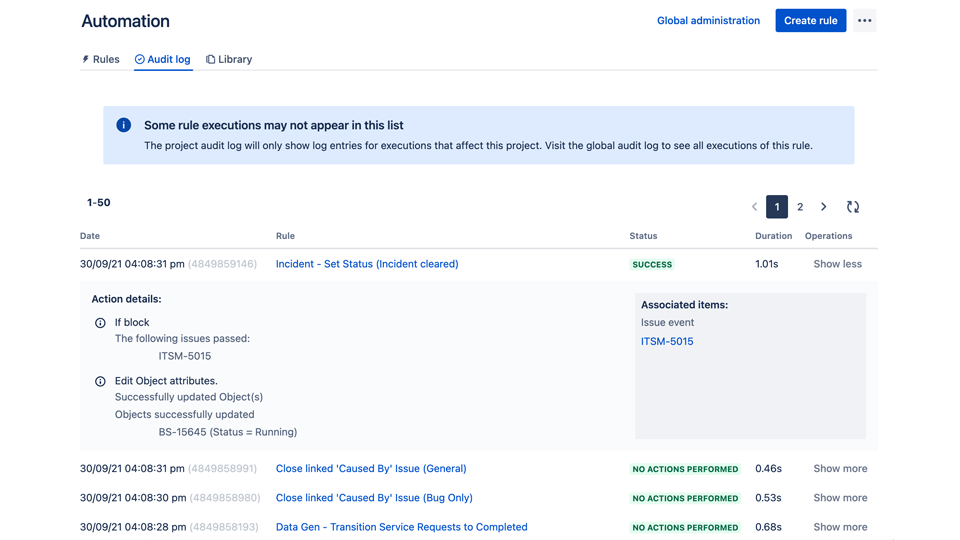
Common Automation Use Cases
Automations can be applied almost everywhere, so where should you start? Below is a collection of common use cases to help get you started.
Auto-assign issues to your team
When an issue’s created, it often doesn’t have an assignee by default. Automation in Jira Service Management gives you the flexibility to auto-assign issues, based on the conditions that you specify. Here’s how to build this rule:
- Trigger > When: Issue created > A customer creates an issue.
- Action > Then: Assign the issue to > Assign the issue to a user in a defined list by using the balanced workload assignee method to apply it to the user with the least amount of open issues, then search and select the members of your team in the user list.
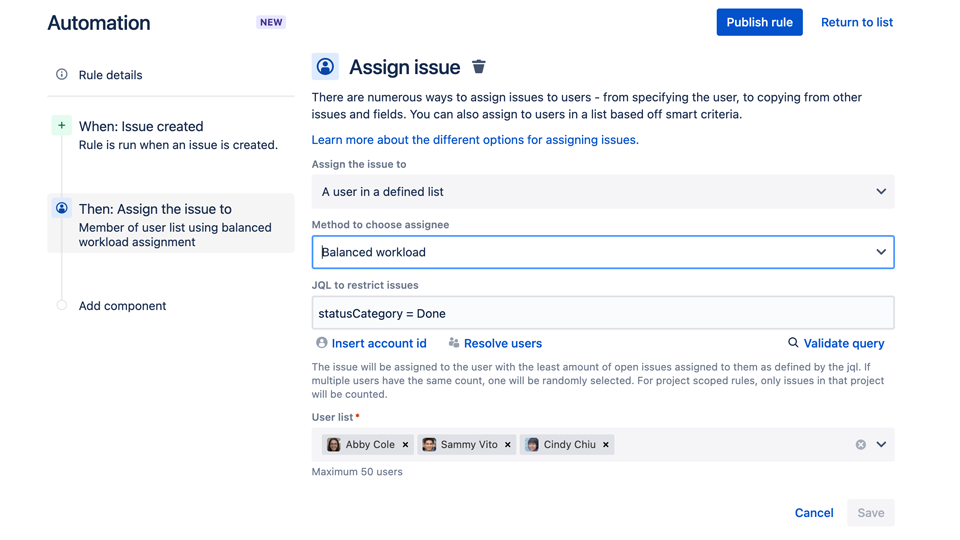
Auto-close old JSM support tickets
Customers can be slow to respond to tickets or may even stop responding to them. JSM allows you to use scheduled automation rules to seek out old Jira tickets without responses, close them and comment for transparency.
Below is an example of how to close and comment on an issue that’s been open for 5 days, with no activity from the customer. Here’s how to build the rule for it:
- Trigger > When: Schedule > Choose the frequency and time of your rule and use Jira Query Language (JQL) to specify the issues you want to close due to inactivity.
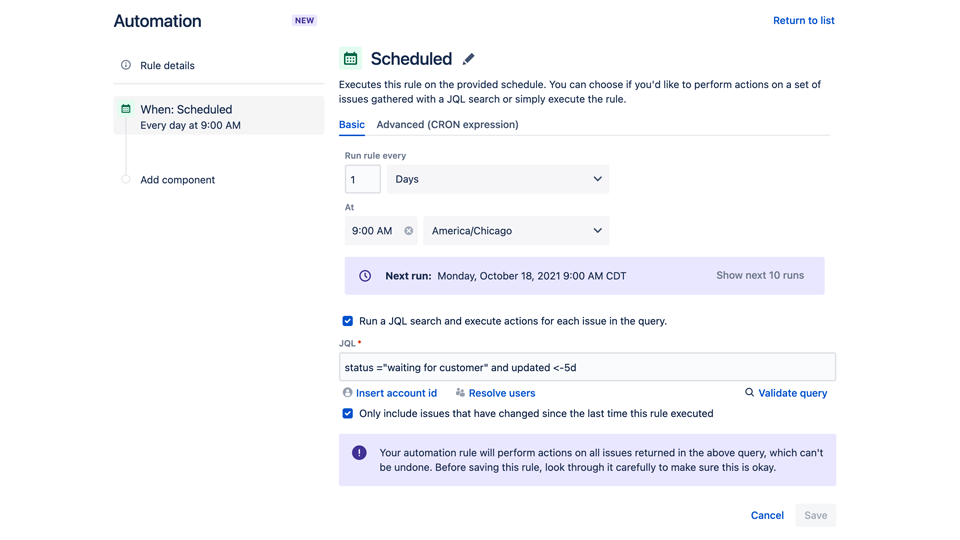
- Action > Transition the issue to > Select a status that reflects the issue being closed (In Review, Approved, Done, etc).
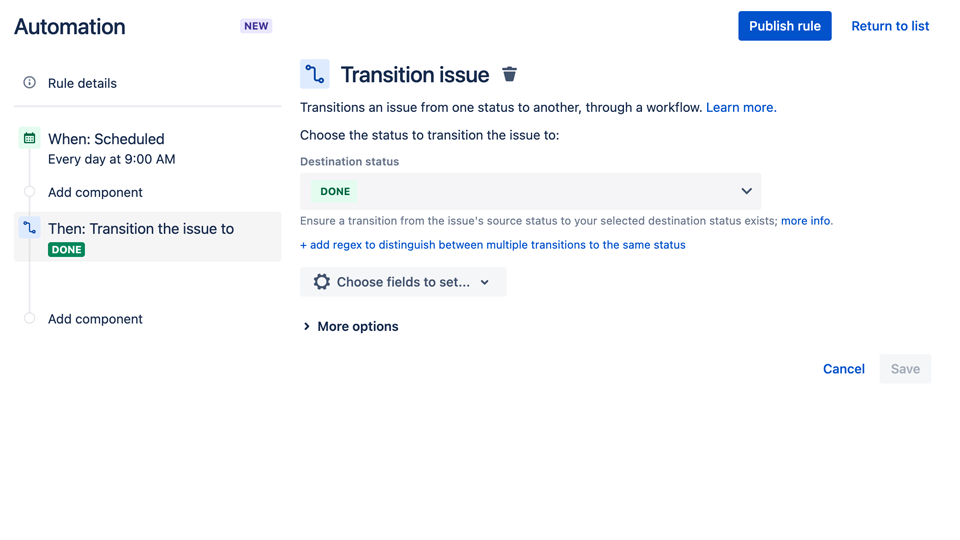
- Additional Action > Add comment to issue > Let the customer know their issue’s been closed and how to contact the service desk team in the future.
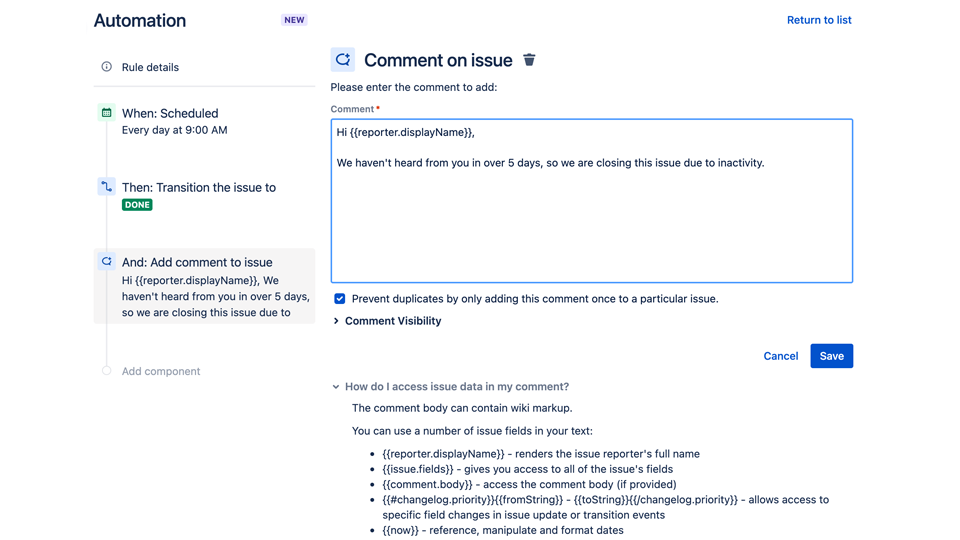
Re-open issue if customer comments on a closed issue
When a customer comments on a closed ticket, this automation rule ensures the issue’s been reopened and reassigned, with comments being added to let the customer know what’s happened. Here’s how to build this rule:
- Trigger > When: Issue commented > The customer comments on a closed issue.
- Condition #1 > If: Compare two values > If the customer comments on an issue that’s in a closed status (In Review, Approved, Done, etc), the issue will reopen.
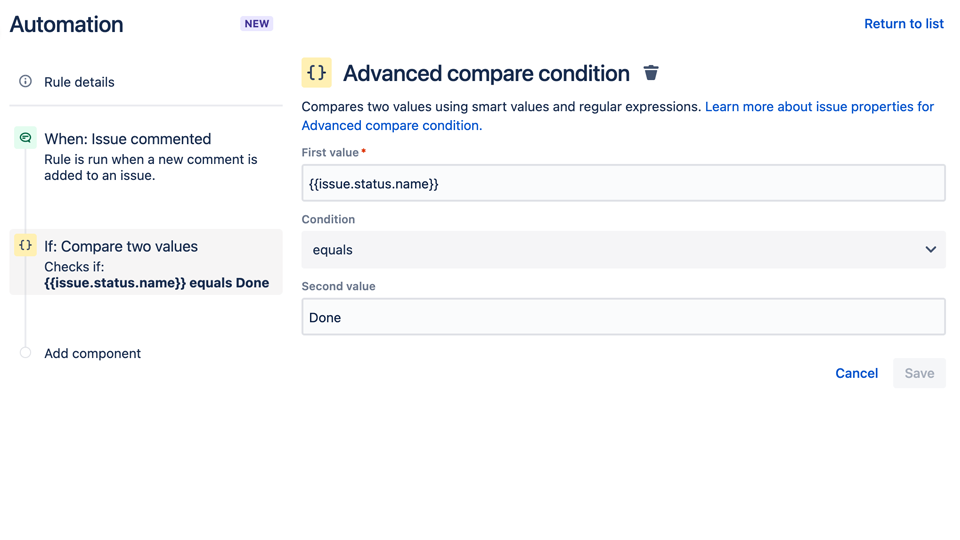
- Condition #2 > Initiator is > If the initiator was the issue reporter, the issue will reopen.
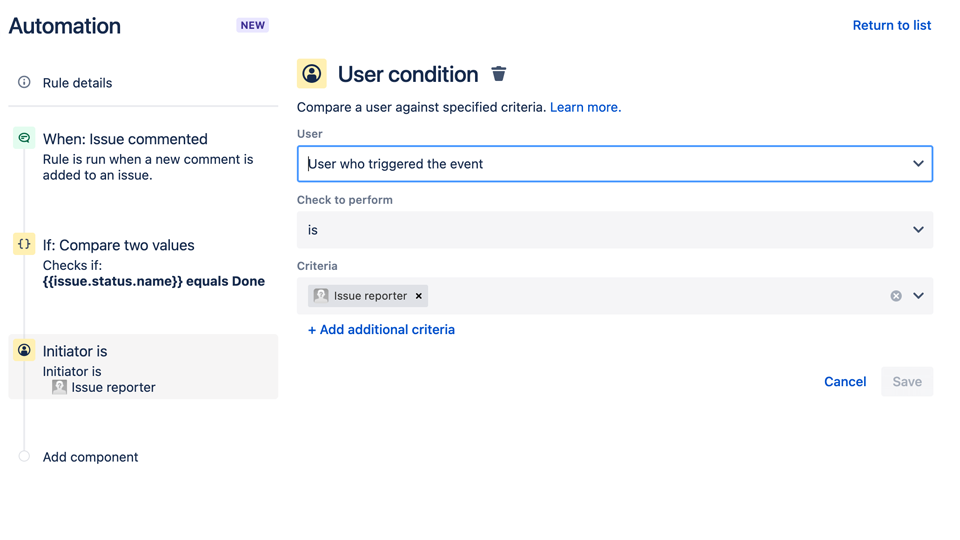
- Action #1 > Then: Transition the issue to > If all conditions are met, the issue will reopen to the specified status in the automation rule.
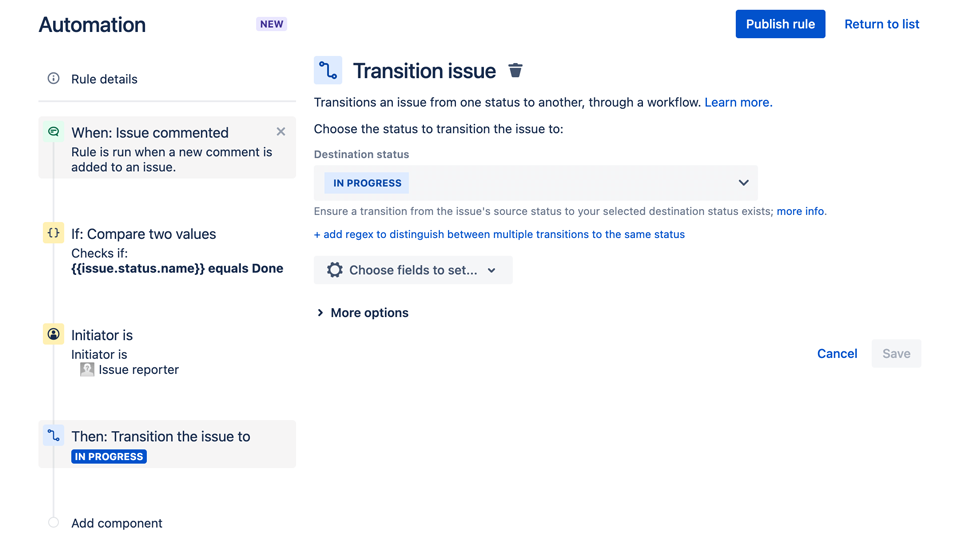
- Action #2 > Add comments to issue > Comments can be generated automatically to let the customer know their issue’s been reopened, allowing your teams to set proper expectations with them.
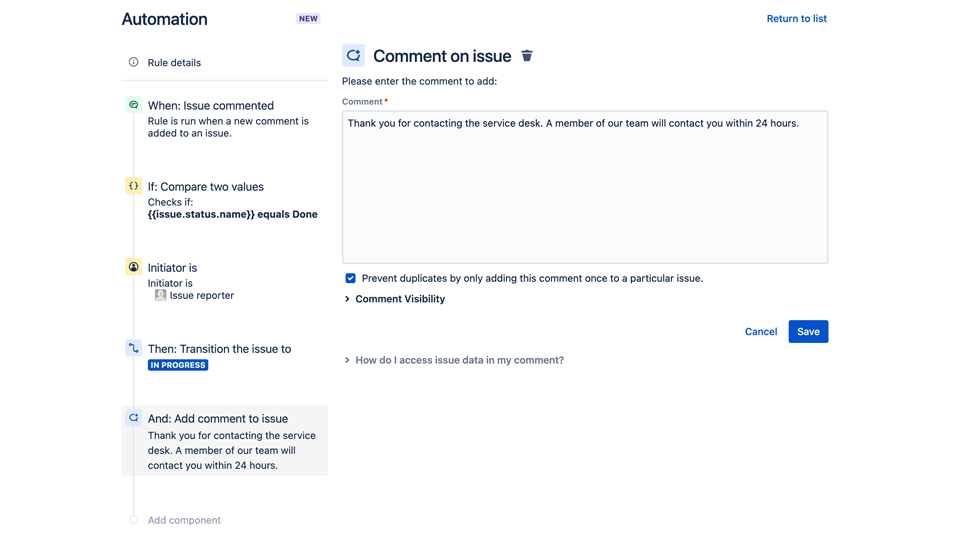
Suppose you’d like to try applying automations yourself. In that case, you can find ready-made templates for them in Atlassian’s automation template library and test them in Jira Service Management’s automation sandbox environment.
You can also check out the 3rd episode of our webinar series on “High-Velocity Service Management”, Service-based Automation in JSM, down below for more information on how you can build powerful automation and alerts for critical services within Jira Service Management.
Watch this webinar to learn more about service-based automation in Jira Service Management.
Published: Dec 2, 2022
Updated: Mar 25, 2024