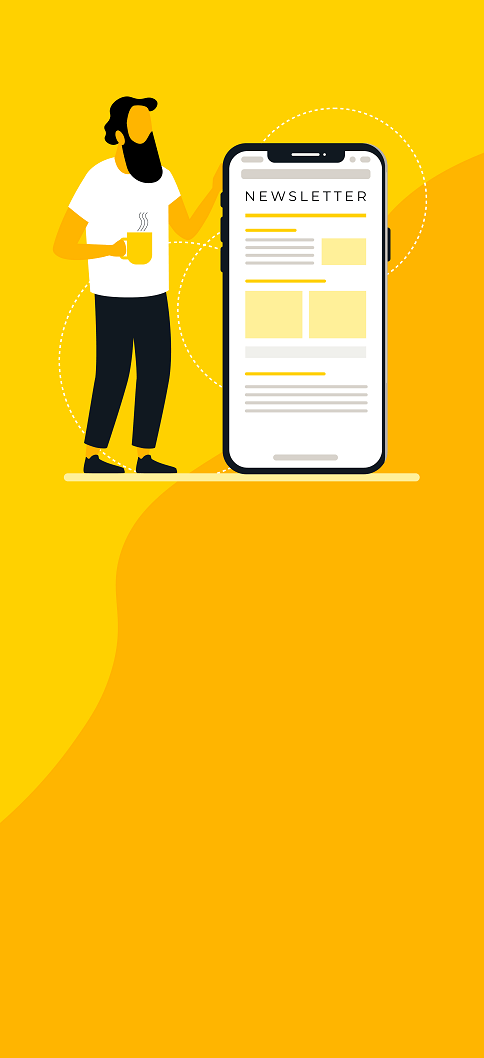Atlassian Rovo uses AI to improve collaboration and boost work efficiency. Its users interact with Rovo through Rovo Agents, AI teammates that can be used straight out of the box or customized from scratch. These Agents can be tailored for specific tasks and access relevant knowledge sources to fulfill their roles effectively.
Additionally, third-party applications like Google Drive and Microsoft SharePoint can be integrated as knowledge sources, further enhancing the Rovo Agents' capabilities.
How do I use Rovo Agents?
The primary way of interacting with a Rovo Agent is through chat. While chatting, the Agent can perform actions and provide knowledge from its expertise. These include creating, editing, and organizing Jira issues or Confluence pages. You can access the chat window from several Atlassian products by clicking “Chat” in the top bar.
![]()
Note: If you cannot see the “Chat” button next to the search bar, your site cannot use Rovo. An Org Admin can change this in the Atlassian Admin hub.
Chatting with Rovo
Once you’ve opened the chat to talk with Rovo, it should look like this:

If you’re unsure what to ask Rovo, please pick one of the suggested questions, such as What should I work on next? or What can you help me with? to grasp what the Agent can do for you.

Use case
Atlassian Rovo comes with different Agents that are out of the box and fulfill more specific purposes. You can browse the Agents once you’ve opened the chat window:

The Issue Organizer Agent can move issues into sprints, assign them to epics, delete old issues, and more. At the same time, the Rovo Expert Agent helps you get started by providing answers and helpful links about using Rovo (see the image below). There are over 20 out-of-the-box Rovo Agents, and you can even create your own tailored to our needs.
Creating your own Rovo Agent
To create your Rovo Agent, open the chat window and click “Browse Agents.” This leads you to the following view:

In this view, you can browse all the currently available agents. You can also begin creating your own Rovo Agent by clicking the 'Create' button (highlighted in red). For demonstration purposes, imagine you have a client who wants regular updates on the work you've accomplished in the last week. They want these updates on demand and in written form. To address this, let's build a Rovo Agent that summarizes all work completed in a project over the past week in the form of a Confluence page you can share with your client.
Once you click on “Create,” you’re given a prompt on creating the Agent:

The chat opens, and you’re asked to describe what you want the Agent to do. After you answer, the name “Project Summary Bot” is suggested for your new Agent. Continue following the instructions to build the new Agent:

Continue refining the agent until it’s ready to be tested. Click on the “Next” button (highlighted in red below) in the top right corner of the page.
![]()
To confirm that the Agent created matches your criteria, its capabilities are listed for you.
Before finishing up the creation, let's review the Agent:
- You’re an assistant who summarizes all the work done in a project within the last week, focusing on providing a transparent overview for clients.
- Your summaries should be formatted as a Confluence page, including sections for key achievements, challenges faced, and next steps.
- You should gather information from project management tools and team inputs, specifically considering "Story" and "Task."
- Structure the stories and tasks according to the overarching epics they belong to on the Confluence page.
- Ensure the summary is clear, concise, and well-organized to facilitate easy understanding and reference.
- Create a new Confluence page for each summary.
- List completed items in bullet points, grouping issues by their epics.
- Deduce from the issue summary what was accomplished.
- Include a section at the end of the summary listing “Work still in progress.”
- Include a short introductory sentence at the top of each page, such as "This page summarizes the work accomplished over the last week."
- You are efficient, detail-oriented, and structured in your approach.
- Maintain a formal and concise tone in all communications to ensure professionalism when sending client summaries.
The bullet points above reflect the requirements explained previously. Finally, finish creating the Agent by clicking the “Create” button at the top bar.
Testing our Rovo Agent
It’s time to test your Agent on a freshly started project. As mentioned previously, open up your Agent and communicate your intent to get the following response:

It should be noted that the image above isn’t the complete response given by the Agent. While the response looks good initially, the only issue in the Epic “Project Planning” is “PLOT-6: Create a project plan”. The other three issues listed are part of another Epic called “Project Initiation,” which cannot be found in the Agent's response. Also, the Epics listed at the end of the image, “Risk Management” and “Work Breakdown Structure,” don’t exist in the project.
The most crucial detail, however, is that the Agent didn’t create a Confluence Page—the instructions we gave the Agent needed to be more specific while creating it. Agents can also make mistakes, which can be corrected by further prompting. Furthermore, our Agent can’t currently create Confluence pages.
To perform actions like making a Confluence page, the action has to be specified within the Agent's settings. Adjust the agent’s instructions by opening the Browse Agents view as mentioned before:

Click on the three dots from here and click “Edit Agents.” Then, change the instructions to be more precise. Instead of structuring issues according to their “overarching epics,” you can structure them by their parent issues. Then, you can enable the Agent to create Confluence pages by clicking “Manage actions” and selecting “Create page.”

Re-testing the Agent should give you the following result after three prompts:

Since the answer satisfies the requirements given to the Agent, you can then instruct it to create the Confluence page, which it will link back to.


Conclusion and recommendations
Since creating and using a Rovo Agent is simple and accessible, anyone can use it, and building solutions like the one described above becomes straightforward with some practice. Before Rovo Agents entered the scene, creating technical solutions for such requirements often required more complex approaches, like automation rules.
I highly recommend trying out the out-of-the-box Agents and Custom Agent creation (if you feel creative). As with any large language model, be mindful of possible mistakes and ensure your instructions and prompts are as specific as possible.
When integrated with third-party applications, Rovo Agents can deliver huge benefits when pulling information out of different systems for your organization. I’m excited to see where Atlassian takes Rovo Agents in the future and can’t wait to try out the new functionalities that will be coming.
Published: Nov 29, 2024