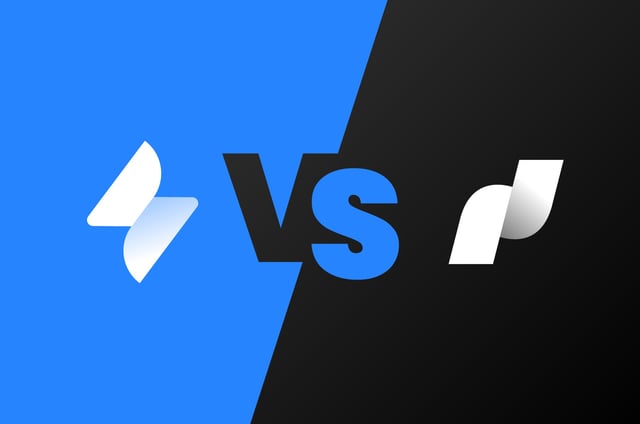Since its conception in 2002, Jira has helped transform businesses by developing software and managing workloads. Like your favourite ice cream, today it comes in three flavours, Jira Software, Jira Service Management (JSM, previously Jira Service Desk, JSD) and Jira Work Management (JWM, formerly Jira Core). For the sake of this article, we’re going to compare JSM and JWM.
What is Jira Service Management?
Jira Service Management was created by Atlassian after research showed customers were using Marketplace apps to turn their software projects into makeshift service desks for internal users. Atlassian then used these Marketplace apps to create the groundwork for JSM.
Today, JSM offers familiarity to users. It utilises the power of Jira with workflows and custom fields and provides an adaptable, bespoke platform to suit varied ways of working. With a primary design focus being on ITSM and operational-based teams, JSM is verified as having the capability to house the four main processes of ITIL – Incident, Problem, Request, and Change Management – to provide standard processes and efficiency out of the box.
Alongside verified processes, JSM has unique features. With a customer-facing portal, teams can select from a wide catalogue of requests and customise each to ensure the required information is obtained at the right time.
Inside the project are customisable queues to better manage workloads, as well as definable SLA clocks to track goals. Each service desk can be linked to multiple knowledge base areas within Confluence, allowing tickets to be deflected, thus promoting self-service. If you are working on an IT service desk project, you can integrate it with Opsgenie for event management, and improve major incident management practices out of the box.
The security offered in JSM appeals to most, particularly HR and legal teams.
Service projects are more secure about who can view, raise, and share tickets. When a customer raises a ticket, they can only view requests and those shared by others.
Teams can set up organisations that allow a group of customers to easily share, view, and comment on each others’ tickets without manual intervention. This ensures involvement from necessary users only, keeping information safe and secure. The Jira project can also be used to manage internal tasks carried out by the team alongside incoming requests.
What is Jira Work Management?
To put it politely, JWM is the facelift that Jira Core needed. It brings different ways of working to business teams, allowing them to choose the right view and digest workloads in their preferred way. Like any Jira project, it can be optimised with custom fields, workflows, etc., but what makes it unique is its ability to have projects that work for every team.
The list view is the closest thing to a spreadsheet. Add as many columns as you need and manage tickets and data from the view.
The next view is the board, which allows easy visualisation of where tickets are within the workflow. This is JWM’s answer to Jira Software’s Kanban board. The board is configurable, allowing you to create additional quick filters, add colours, and configure columns.
Jira Work Management projects also have a calendar view. If issues have date fields, this helps show deadlines and specific tasks, such as new starters or leavers. Calendar views can also guide teams on possible open spots to accept work.
Finally, there is the timeline view, the closest to Gantt charts. Being able to visualise all of your team’s work throughout the year and see the dependencies on tickets can help you prioritise and maintain focus on current tasks. Click and drag between issues to create dependencies and edit the start and end dates.
With JWM, you can create a request form like in JSM, the only difference is that there is no user portal. Having users follow a form brings structure to requests, which helps the team gather information without immediately returning to the reporter to request more. Creating the form is simple. Head to the form section while in the project, and using the available fields on the right side, drag and drop them into an order that makes sense to you. Just like JSM, you can update both the name of the field and the description to provide additional assistance to the end user. Once you have finished building your project form, you can choose to share it using a copied link or by entering names and providing a message.
Note, a user must be logged in to access the form. They also require ‘create issue’ permission within the project.
JWM takes a more open approach to viewing issues. Unlike JSM projects, if users are granted ‘browse project’ permission, they can see every ticket inside, not just their own.
Jira Service Management or Jira Work Management?

It’s time to answer the big question, but to do that, you first need to ask yourself…
Who are your customers? Are they, internal, external or both? How do you see them interacting with your team? Do you need to offer them a list of work options when contacting you? What type of work do you do? Are most of your tasks driven by incoming requests, or created by the team to help drive your goals? If it is a mixture, which do you think takes precedence? Who should see into the project? What type of information do you deal with, sensitive, personal, customer, etc? Is it important that teams or customers can see workloads? Do you align yourself with particular practices like the ITSM framework? Does your team have set goals for delivering the service to your customers internally or externally?
That’s a lot of questions, we know, but we are here to help you answer them. Why not make a start by following the workflow below?
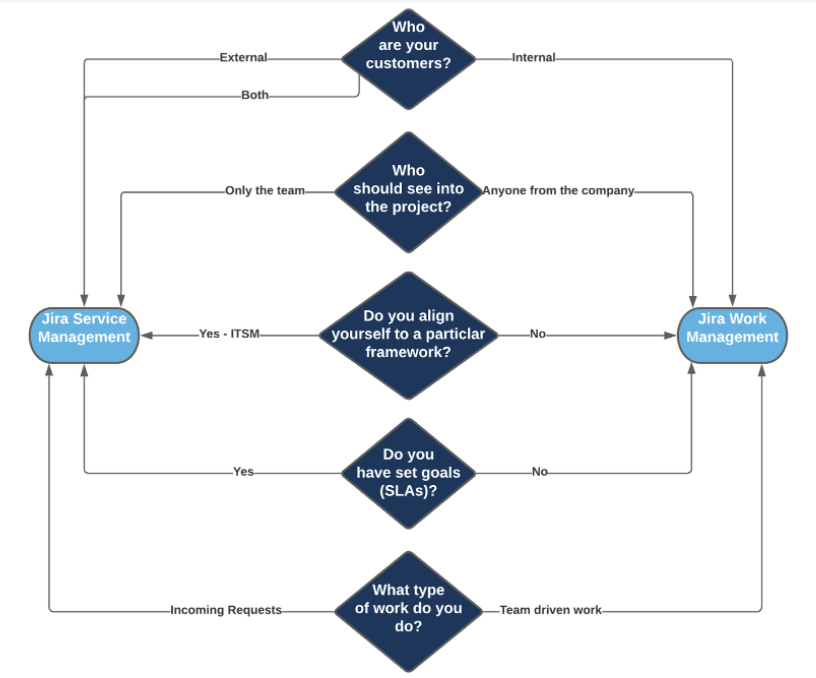
If you require assistance deciding between the two applications, we offer discovery workshops, implementation consultancy, training, and Experts on Demand.
Or, if you’d prefer to read about each product in more detail, we also have a ninja guide to JWM and a ninja guide to JSM, which are both free to download.
Published: Nov 11, 2021
Updated: Dec 14, 2023