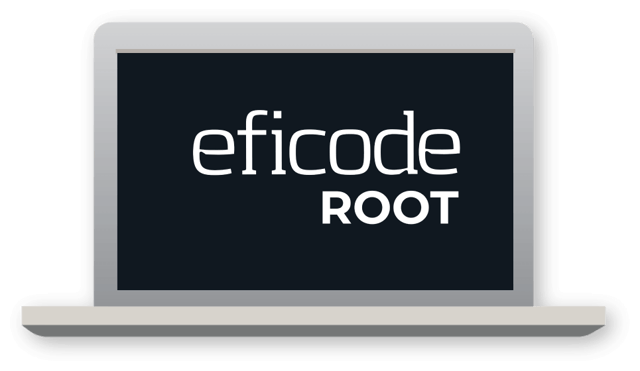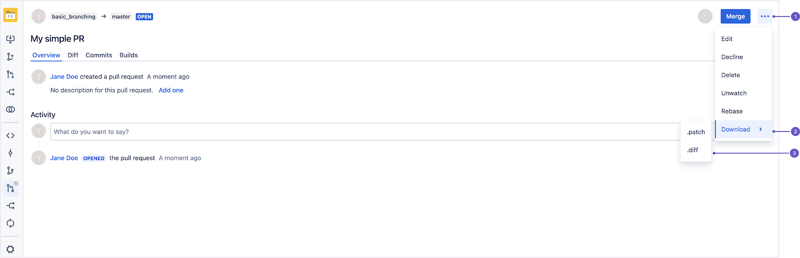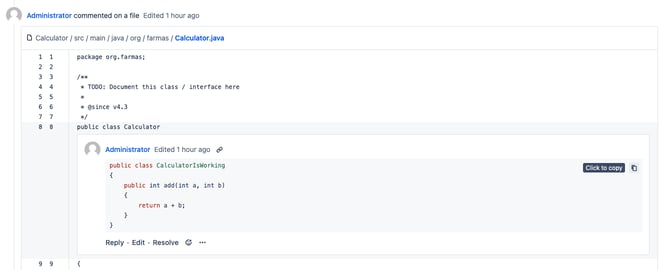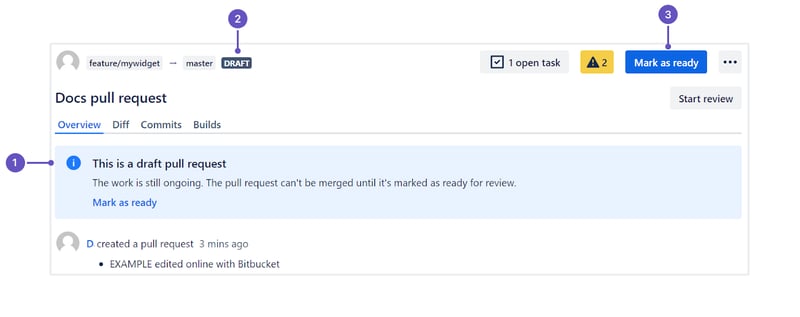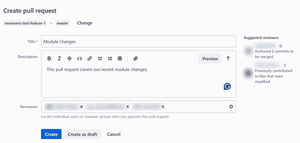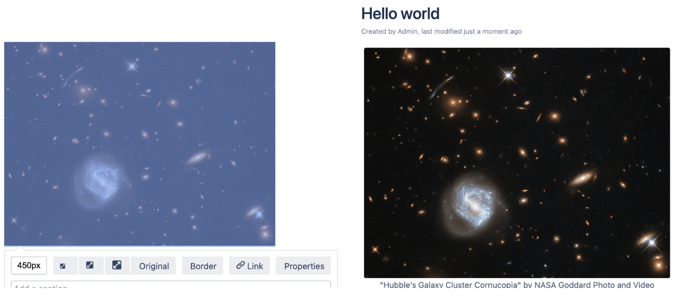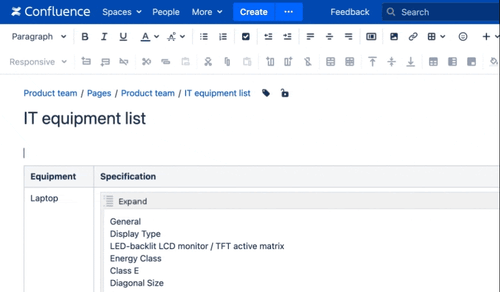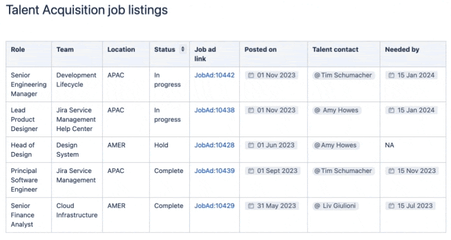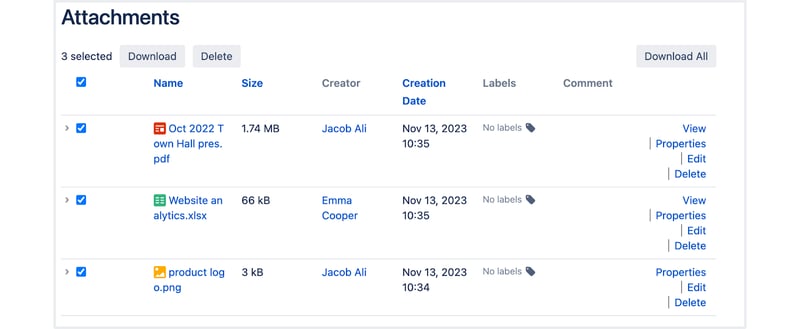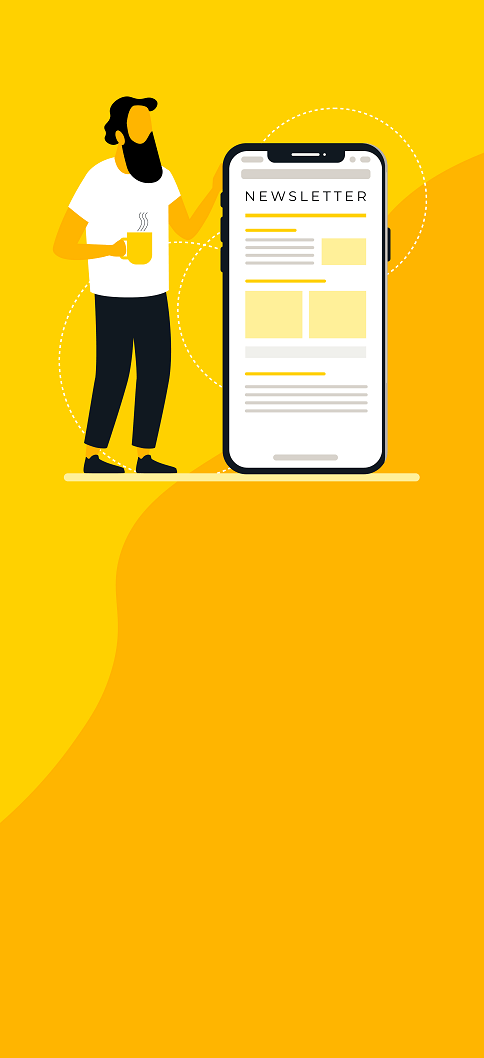Get ready to spring into our May Eficode ROOT blog post, where we plant seeds of Bitbucket, Confluence, GitLab, Jira, Jira Service Management, SonarQube, and Artifactory. Buckle up for a wild ride through insights and analyses sprinkled with puns so terrible they're almost good!
In May we unpack the features of Bitbucket versions 8.17 and 8.18. With these updates, we promise enhancements that are as refreshing as a spring breeze, especially if you've been debugging in the winter of version 8.16's discontent.
So, gear up and get ready to merge your excitement with our latest releases, ensuring a smooth pull request of knowledge and a dash of humor along the way!
System commits get auto-signed with GPG
Supercharged security: Think of GPG auto-signing as your code's personal alarm system. It keeps the burglars (unauthorized changes) out and ensures that every commit is verified, making it nearly impossible for anyone to tamper with your precious code lines without leaving digital fingerprints.
Trust, but verify: In the world of coding, trust is good, but verification is better. With commits that are auto-signed, you can trust that the code was actually written by your coworker Bob and not by someone masquerading as him. It's like having a lie detector test for your code—only the truth passes through!
Audit-ready all the time: For those who need to keep a neat ledger of who did what and when (we're looking at you, compliance officers), auto-signed commits are like gold. They make audits smoother than a slick Server migration, ensuring you can track every change without breaking a sweat (or a rule).
View of the auto-signed commit with the GPD.
Check out the documentation to learn more about signed system commits.
Download patch and diff files from a pull request view
Bitbucket enabled a kind of grab-and-go reviews option. Grab patch files directly from a pull request, review code on your own terms, whether on a plane, a train, or anywhere away from your desk. It's a code review for the digital nomad!
History buffs rejoice: For teams that love to keep meticulous records (we all know that one person who archives everything), downloading these files means keeping a clear record of every change—ever.
So, while downloading patch and diff files might not be as exciting as the latest episode of your favorite series, in the world of coding, it's pretty close—especially when you think about making life simpler and less about decoding someone else's development puzzles!
Where the downloading patch and diff files options are located.
Copy code blocks with one click
The ability to copy code blocks with one click might sound like a small feature, but imagine no more dragging your mouse across lines like you're painting a fence. Just one click, and you're ready to paste it anywhere, making collaboration as easy as sharing memes in a group chat.
Placement of a code copy block option.
Keep your work in progress with draft pull requests
Draft pull requests are like the secret ingredient to a successful development recipe, and here’s why they add a little zest to your coding life:
Getting feedback on a half-baked code can save you from a dessert disaster; draft pull requests allow developers to share their work-in-progress with teammates early in the development cycle.
Incremental development: Draft pull requests support an incremental approach to development, where changes can be reviewed in stages rather than all at once at the end of the development process. This can make the review process more manageable and focused, as reviewers can provide targeted feedback on smaller changes.
View of the draft pull request.
Flexibility and control: Developers retain more control over their workflow, deciding when a pull request is ready for final review and merging. This flexibility allows them to make additional changes and improvements based on the ongoing feedback without the pressure of having the pull request considered final.
Learn more about draft pool requests.
Add reviewers to pull requests with quick adds
“Summon only the right ones” button for your coding projects! For your use, Bitbucket enabled quick add buttons to share your code with all the preconfigured default reviewers or code owners.
Reduced errors and oversight: Quick adds minimize the risk of forgetting to add a reviewer or the hassle of navigating through complex menus to find and add the right personnel. This can help ensure that all necessary reviews are conducted by the appropriate team members.
Adding default reviewers' new feature in “create pull request.”
If you inadvertently remove any of the automatically added reviewers from your pull request when creating or editing it, you can quickly add them back with the “default reviewers” and “code owners” buttons. The buttons will appear under the “reviewers” field if any default reviewers or code owners, respectively, have been configured for the branches you’re working with. When hovering over the buttons, you can also check how many more reviewers from each group you can add
Paste links, add a table to your comment with ease
The text editor in pull requests comments now allows you to paste a copied link right into the text you’ve highlighted. No need to play around with brackets. You can now also add a table to your message by simply selecting the table icon in the text editor and creating a scaffolding of a table with the markdown syntax.
Hop on the update train with versions 8,6, 8.7 and 8.8, where end users and admins alike will discover enhanced features designed to streamline collaboration and boost administrative efficiency. Explore new tools and improved functionalities that make managing content and workflows smoother and more intuitive than ever.
More, more, and more power to editing tools!
Use Ctrl+Shift+V to paste without formatting (or Ctrl+Shift+Alt+V for Safari)
Consistency in documentation, reduction of errors, and efficiency. This shortcut helps maintain the formatting consistency of your Confluence pages. No frills, no fuss; forget the tedious task of stripping away bolds, italics, and ancient fonts from a bygone email era. This feature enhances user experience by simplifying the editing process and making it a valuable addition for anyone involved in creating or managing content in Confluence.
Note: This shortcut was previously used to add a row to a table. To add a row to a table, use Ctrl+Shift+Y.
Say more with image captions!
Adding image captions in Confluence 8.6 not only spices up your pages but also brings a heap of practical perks:
Improved context and clarity: Captions provide additional context, helping users understand the relevance and message of an image within your content.
Enhanced accessibility: Captions improve accessibility for visually impaired users who rely on screen readers, as they offer descriptive text that can be read aloud.
The new look of the image captions.
These features make it easier to create more informative and accessible content in Confluence. Here, you can learn more about image captions.
A faster way to create text links
Make quick work of creating hyperlinks by pasting a copied URL over highlighted text in the editor. You'll quickly forget how you ever linked without it.
Use / to find and add macros
This shortcut allows users to quickly search for and insert macros by simply typing "/" followed by the macro name, saving time and simplifying the editing process. This intuitive command improves productivity and makes it easier for users, regardless of their technical proficiency, to enrich their content with Confluence's powerful macros.
Usage of the add macros feature.
Sort tables in the editor
Become a “master of organization.” With just a few clicks, this feature lets you whip your table into shape faster than a drill sergeant on inspection day. Quickly sort table data directly within the editor for better organization and analysis of information.
It simplifies the process of finding and arranging data according to different criteria, such as alphabetical order or numerical values. Reduce the need for external tools or the manual rearrangement of data and save time making the editing process more efficient.
Sorting the table's columns functionality.
Delete multiple attachments at once
Users can now select and delete several attachments simultaneously rather than removing them one by one. This reduces the time and effort required to clean up or update attachment-heavy pages.
Unfortunately, with great power comes great responsibility, so for now, you can delete a maximum of 20 attachments at a time. You can also download the selected attachments.
Handling multiple attachments.
And even more accessibility improvements
Atlassian makes a real effort to remediate critical accessibility issues and upgrade to the latest Atlassian User Interface (AUI). Here’s what caught our eye:
- Intuitive tabbing in the editor: Tabbing navigation when editing pages and blogs will follow a more logical order and maintain focus when formatting options are selected.
- Alternative text for chart macro: Allows users to add alternative text to charts, making graphs accessible to those using screen readers. If no alt text is provided, a default description is applied.
- Keyboard and UI accessibility: Most interactive elements now have keyboard support, and the UI maintains its integrity even when text sizes are increased or browsers are zoomed in.
Many more can be found here.
Not mentioning GitLab in one of our monthly blog posts wouldn't be right. In May, we head up to GitLab 16.11 with a stack of new features!
Chit-chat with a new buddy directly in GitLab UI
Duo Chat is now available (Premium, Ultimate)
The newly released GitLab Duo Chat in version 16.11 brings AI-powered assistance right into the GitLab environment, enhancing both user experience and productivity. This feature integrates AI capabilities directly within the GitLab environment, providing real-time guidance and support for both engineering and non-engineering users. With GitLab Duo Chat, users can:
- Understand code faster.
- Collaborate more effectively.
- Automate test writing.
- And even refactor code!
Moreover, the Chat is accessible from the GitLab Web IDE as well as popular IDEs like VS Code and JetBrains.
Learn more about the release of GitLab Duo Chat in this blog post.
Chat is currently freely accessible by all Ultimate and Premium users. Instance administrators, group owners, and project owners can choose to restrict Duo features from accessing and processing their data.
Explore your product analytics data with GitLab Duo (Ultimate)
Product Analytics is now generally available and includes a custom visualization designer. You can use it to explore your application event data and build dashboards to help you understand your customers’ usage and adoption patterns.
In the visualization designer, you can now ask GitLab Duo to build visualizations for you by entering plain text requests, for example, “Show me the count of monthly active users in 2024” or “List the top URLs this week.
Worth mentioning is the fact that GitLab Duo in Product Analytics is available as an experimental feature.
Autocomplete support for links to wiki pages (all users)
Gone are the days of having to copy and paste wiki page URLs into epic and issue comments. Simply navigate to any group or project with wiki pages, access an epic or issue, and use the autocomplete shortcut to seamlessly link to your wiki pages from the epic or issue!
UI improvements still on a lead!
Sidebar for metadata on the project overview page (all users)
From now on, you don’t have to search multiple areas to find all of the project information and links. They are waiting for you in one sidebar. The project overview page has been redesigned.

New project overview sidebar.
Improved GitLab page visibility in the sidebar (all users)
Having trouble finding the site URL? From GitLab 16.11, the right sidebar has a shortcut link to the site, so you can find the URL without needing to check the docs.

New link to the page location on the sidebar.
Learn more here.
Visually distinguish epics using colors (Premium, Ultimate)
Quickly distinguish between group ownership, stage in a lifecycle, development towards maturity, or a number of other categorizations with this lightweight but versatile feature. From now on you can distinguish epics using colors on roadmaps and epic boards.

Visual differentiation of epics using colors.
Find out more about the feature here.
Improved pipeline details page (all users)
GitLab's new pipelines graph with enhanced aesthetics is hitting the floor. It brings grouped jobs visualization, improved mobile experience, and expanded downstream pipeline visibility within your existing view.

Enhanced pipeline view.
Learn more here.
Improved automatic retry for failed CI jobs with specific exit codes (all users)
Let’s go further down the pipe with the new GitLab improvement! The new feature allows for more granular control over the CI pipeline by enabling the configuration of automatic retries for jobs that fail with specified exit codes.
This enhancement not only saves time by reducing the need for manual intervention but also improves pipeline efficiency by targeting and retrying only those jobs that fail due to transient issues.
Check the documentation to fine-tune your pipeline’s behavior.
Groups and instances get their Slack configurable (all users)
GitLab enhances the Slack integration by allowing configurations at broader levels—either group or instance. This centralized configuration simplifies management, saves time, and ensures consistent communication settings across projects. It brings the app closer to feature parity with previous integrations, improving usability and streamlining workflow adjustments within teams.
Click here to learn more.
Expanded HashiCorp Vault Secrets support, including Artifactory and AWS (Premium, Ultimate)
The GitLab integration with HashiCorp Vault has been expanded to support more types of secrets. You can now select a generic type of secrets engine, introduced in GitLab Runner 16.11. This generic engine supports HashiCorp Vault Artifactory Secrets Plugin and AWS secrets engine. Use this option to safely retrieve the secrets you need and use them in GitLab CI/CD pipelines!
Further details can be found here.
Custom webhook headers (all users)
Now the conversation between third-party systems gets really spiced up! Think of custom headers like special handshakes for your webhooks. Now, you can sneak in those extra security tokens or secret codes that say, "Hey, it's really me!" This feature enables more secure integrations with external systems that require specific authentication headers. Users can configure webhooks to meet specific requirements by adding up to 20 custom headers. This customization supports diverse use cases and integration scenarios.
Like secret tokens and URL variables, custom headers are reset when the target URL changes. For more details take a peak here.
Group comment templates (all users)
Why reinvent the wheel every time you need to say "Please review and merge if it looks good!"? Bump up collaboration and efficiency within teams by allowing the creation of standardized comment templates that can be used across various group projects.
This functionality promotes consistency in communications, ensuring that all team members respond in a unified manner to common scenarios or questions. It also speeds up interactions, as users can quickly insert predefined responses without manually typing out each reply. This leads to a more organized communication flow and reduces the time spent on repetitive typing, allowing team members to focus on more critical tasks.

Group commenting utility.
To create a comment template, go to any comment box on GitLab and select “Insert comment template > Manage group comment templates.” After you create a comment template, it’s available for all group members. Select the “Insert comment template” icon while making a comment, and your saved response will be applied. For more details check out the documentation.
Build step of Auto DevOps upgraded (all users)
Heroku/buildpacks:20 image used by the Auto Build component of Auto DevOps was deprecated upstream so GitLab is moving to the heroku/builder:20 image. This breaking change arrives outside a GitLab major release to accommodate a breaking change upstream.
The upgrade is unlikely to break your pipelines. As a temporary workaround, you can also manually configure the heroku/builder:20 image and skip the builder sunset errors.
Additionally, GitLab is planning a major upgrade from heroku/builder:20 to heroku/builder:22 in GitLab 17.0.
Display linked Security Policies in Compliance Frameworks (Ultimate)
GitLab brings a powerful compliance tool for Ultimate users. This feature allows organizations to visualize and manage security policies linked to specific compliance frameworks directly within GitLab. By doing so, it provides a clear overview of which security policies are active and how they align with organizational compliance requirements, ensuring that all necessary security measures are in place and adhered to throughout the development process.

More handy policies are located in compliance frameworks.
Enforce security scanners to run in projects that are in-scope for your compliance, enforce two-person approval, or enable vulnerability management workflows through these extensive controls and then roll them up to a compliance framework, ensuring relevant projects within the framework are properly enforced by the control. Click here for more.
Renew application secrets with API (all users)
All users from now on can use the Applications API to renew application secrets. Previously, you had to use the UI to do this. Now you can use the API to rotate secrets programmatically.
There are a few features that were brought along with Jira 9.13 and 9.14 worth mentioning:
Add watchers while creating issues
Save time while keeping your team updated by adding watchers as you create issues; no need to waste time creating an issue and then immediately editing it to add watchers!
When you’re creating a new issue:
- In the Create issue dialog, go to Watchers.
- Start typing to find the people you’d like to watch this issue.
- Select a person to add them as a watcher.
When you choose a watcher while creating an issue, they will be added to the issue after you select Create. In case the person you added isn’t in the correct project for the issue, Jira will notify you and won’t add them as a watcher.

Option to add a watcher vehicle creating the issue.
Please reach out to our support team to enable this feature for you!
Update the descriptions of multiple issues at the same time
Doing repetitive editions of multiple issues with the same content might cause a headache., especially if it’s just a matter of changing a few lines… To save you time and make the issue editing process more efficient, we’ve added a new option to the bulk edit menu—Change description. It lets you auto-modify the descriptions of any selected issues in several ways:

Update of the multiple issues description.
- Options for updating the description field:
- Replace existing: Replace the current description with new text.
- Add before existing (the default option): Add text at the beginning of the current description.
- Add after existing: Add text at the end of the current description.
- A text field for the issue description.
To bulk edit issue descriptions, you need to have the Edit issues permission for all selected issues. For more information, check out the following guides:
Always view the oldest or newest displayed comments first
Jira now remembers your preferred comment sorting order. Once you select how you’d like to see issue comments—newest or oldest first—the rest will be sorted in the same way. You may log out or clear the cache, but the sort order won’t reset to the default “newest comments first” unless you change it.
Archive issues with Jira Automation
You can now archive issues and notify your team using Jira Automation. This is a great way to clean the team's board and increase Jira's performance. Archiving issues reduce the instance size and speed up the actions that require indexing, like searches or updates. To set up automated issue archiving, use the following components:
- Archive issue action that archives issues when triggers run.
- Issue archived trigger that runs when an issue is archived.
Additionally, if you need to restore an archived issue, you can run the Issue restored trigger.
Learn more about Jira Automation components here.
In this Jira Service Management release, Atlassian focused on improving the service desk agent experience.
Boost productivity with inline editing
Version 5.13 introduces a highly anticipated feature designed to supercharge productivity: Inline editing. This transformative tool allows team members to make quick edits directly in the interface, eliminating the need for navigating away from the current view to update tickets or tasks.
It's a significant enhancement that promises to streamline workflows, reduce clicks, and speed up the resolution of issues, marking a substantial improvement in the user experience and operational efficiency of Jira Service Management.

Inline editing without entering the issue.
Learn how to edit fields inline here.
Quickly access your favorite queues
The horror of anyone working with the long lists of queues in service projects is going away. Now, you can focus and easily access the ones that matter the most to you. Project admins and agents can now star frequently used queues.
The queues you star are
- displayed in a separate section at the top of all queues for quick access.
- also available within the queues list.
- associated with your personal account (they only appear in your view and won’t impact the view of other agents or admins).

Starring favorite queues.
With this change, JSM modernized the experience of the queues sidebar. Use the expand and collapse icons to show and hide the list of queues.
Learn how to use service project queues here.
Mention customers from the issue view
The next streamlining feature enables you to mention any customer directly from the issue view without switching to the customer portal view. Navigate to the issue view, type @ within a comment, and then use autocomplete to choose the customer you want to mention.

Issue view customer mention.
- Mention a customer from the issue view.
When you mention a user who isn’t a participant in the issue within the issue description or an external comment, they will be added as a request participant. However, users mentioned within internal comments aren’t added as request participants.
SonarQube 10.5 brings several notable enhancements aimed at improving code quality and simplifying project setups. The release supports new language versions:
- Java 21
- C++23
- TypeScript 5.4
It’s expanding its utility for developers working with the latest programming technologies. Significant improvements include faster and more in-depth secrets detection and static application security testing (SAST), which is especially beneficial for projects involving large Java libraries. In the 10.5 version of SonarQube, the end of support of Node.js 16 in the scanner environment was announced.
We are almost done with the changes we planned for May but don’t allow yourself to rest yet. Artifactory gets a bump from version 7.77.5 to the 7.77.11! Stay tuned as we unfold the layers of innovation that have been thoughtfully integrated into this latest version.
New package type, “NPM” added for Cold Storage Archiving
NPM stands for "Node Package Manager." It is a package manager for the JavaScript programming language, and Artifactory has been missing it for some time. Now, it is possible to archive NPM packages in Cold Storage. For more information on archiving in Cold Storage, see working with Cold Storage.
Performance and reliability improvements: Advisory locks for PostgreSQL
The previous mechanism, which is based on distributed table locks, could cause database table bloating, which increases database storage consumption and has been known, in some cases, to overload the database server CPU and increase the duration of lock/unlock operations. From now on, we can Configure Artifactory to Use Advisory Locks in PostgreSQL.
Automatic association of groups for SAML users in identity tokens
When you create an identity token for a SAML user, all the groups associated with the user in the SAML configuration are included in the token scope.
That’s all for May, see you in June!
Published: May 7, 2024
Updated: Mar 18, 2025