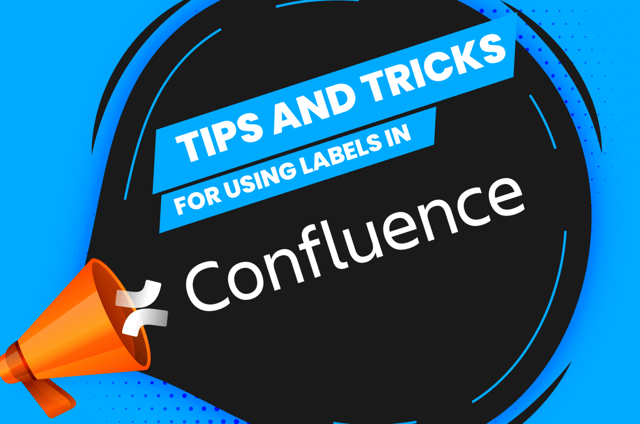Confluence is a wiki and collaboration tool that allows you to create, store, manage and share knowledge with connections to the rest of the Atlassian suite, such as Jira. It is incredibly powerful for establishing transparency as it helps to create a complete picture. However, like any system without proper management, the correct knowledge can become difficult to find, presenting opportunities for content duplication.
Labels in Confluence
The use of labels and searching in Confluence can help with content duplication - when managed correctly.
Confluence searching is built on a tiered solution. When a user enters a phrase, Confluence searches every page available to the user in the following order - labels, titles, and content. It then prioritises the results based on how many times points were met on each page.
With Confluence choosing labels as its first search point to match, it is of vital importance to label pages with topics. To search successfully in Confluence, your company must make this a top priority. Labels are system-wide; when you start typing, Confluence will search the entire site for possible matches.
Note: Labels do not work with spaces. If working with multi-word labels, create a standard of - or _ to help.
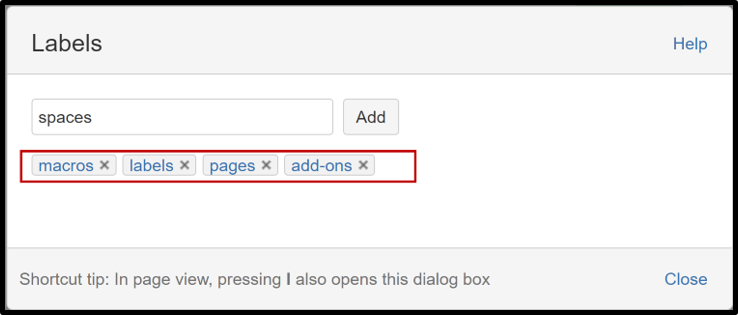
Labels are not only important for search results but can be extremely beneficial in dealing with certain macros. Since labels provide Confluence with another way of grouping topical information, you can use macros like ‘Content by label' or the 'Labels list’ for more functionality and to easily navigate between content by looking for a topic or other articles if one does not meet your requirements.
When it comes to labels and getting started, the best way is with a good old-fashioned mind map.
Mind maps
Mind maps enable collaboration across relevant topics. Start with large chunks of work, then possible sub-topics underneath. Continue until you have covered all sub-topics. You can use cloud bubbles for particular topics that sit across multiple areas but are beneficial for searching, etc. Below is an example mind map for a legal and legislation department.
Note: If possible, store the mind map on Confluence to make it easier for users to obtain it at any time. Using apps like Draw.io or other diagramming tools, you can do all of the edits directly on the Confluence page.
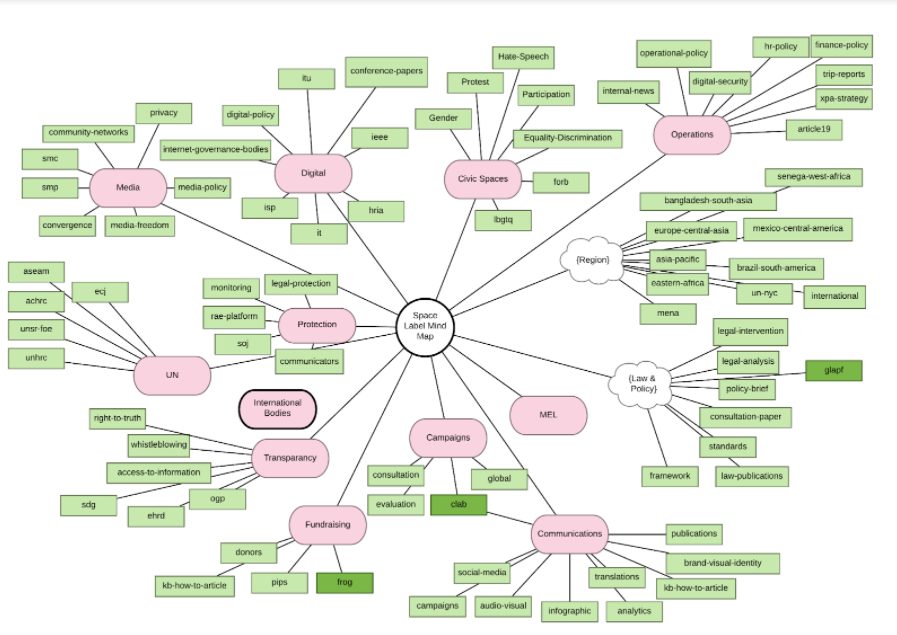
The label diagrams for each space are working ones and should constantly be evolving with you and your team. By ensuring the diagram is always up to date, your team has the best guidance on making pages easier to search for while providing meaningful knowledge to the business. The aim of this exercise isn’t to create big brother content but to guide users on possible topic labels to add to pages and to provide consistent and accurate search results and navigation.
When using the mind map to work out what labels are required for a page, you can go along the different branches, including every bubble you hit as a label. This helps with content appearing in the correct space no matter the level the label is looking at.
When it comes to adding labels to a page, look for the little tag icon at the bottom of the page when in 'view mode'. When in 'edit mode', click the ellipsis in the top right corner, then click ‘add labels’. You can add labels simply by typing them in. To remove them, click the 'X'.
Getting more from Confluence
We provide a number of services at Eficode to help businesses like yours benefit from their investment. This includes consultancy, 1:1 mentoring, team training, and Experts on Demand - for ongoing requirements.
Published: Nov 17, 2021
Updated: Jun 26, 2023